eLinehub Technician Advanced Features – Custom Software & Order Delegation Guide
- eLinehub

- Apr 23
- 2 min read
eLinehub is both a tool and a platform for remote vehicle diagnostics. As a tool, it enables seamless remote connection between the VCI (Vehicle Communication Interface) and diagnostic software—so technicians can work on a vehicle from anywhere, just like they’re there in person. As a platform, eLinehub connects Mechanics and Technicians, allowing job requests, communication, secure payments, and real-time remote diagnostics and programming.
This tutorial showcases the powerful Advanced Team Features in the eLinehub Technician version, designed for professionals who want to take remote diagnostics to the next level.
You’ll learn how to:
Create a fully branded custom app with your company name and logo
Seamlessly manage your team, both internal staff and external partners
Assign and delegate orders with just one click
Keep client data secure when collaborating with outside technicians
Automatically keep your custom app updated as the core platform evolves
Custom Software + Smart Delegation = A Stronger Team
Ever wish you had a custom app made just for your company?
One with your logo as the icon, your brand name as the app name, and customer orders routed directly to your team?

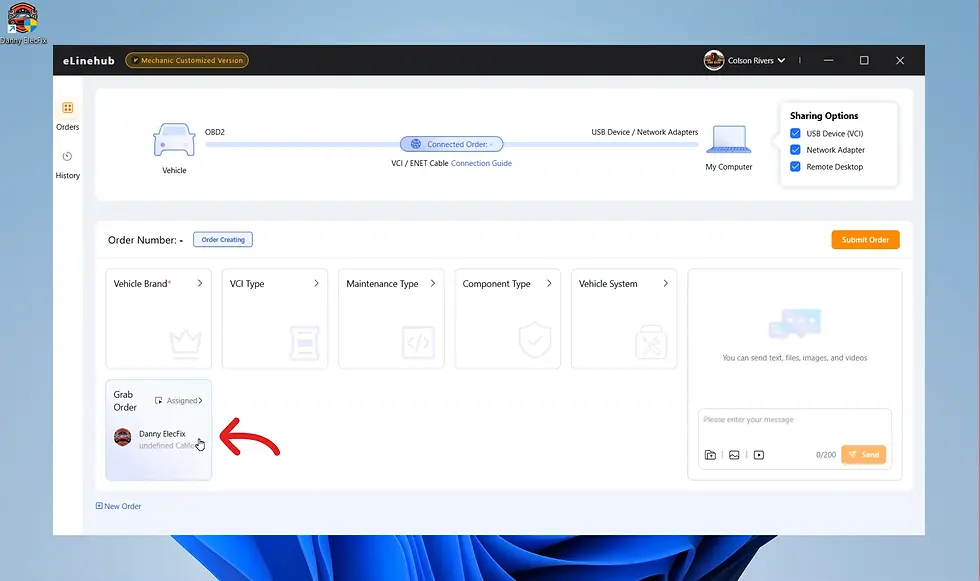
Want to assign orders to team members with just one click?

Or let external partners help out—without exposing sensitive customer info?


Try the eLinehub Technician Team Version – Advanced Features!
Just follow these 3 simple steps: Create your team, add members, and generate your custom software.
Let’s walk through it step-by-step:
Step 1: Create Your Team
Go to the Team Management section under your Profile

Upload your company logo, set a unique team name, fill in the details, and click save. Your team is ready to go!

Step 2: Add Team Members
Still in Team Management:
Internal Members: Invite members by entering their email (they need to register on eLinehub Technician first). Once added, you can assign orders to them directly.
External Menbers: Invite them via email (also requires prior registration).
Once added, you can delegate orders to them, but they won’t be able to see any customer details — keeping client data private.
Step 3: Generate & Download Your Custom App
In your Profile, go to the Customized Software menu

Upload your logo and set your app’s name (it’ll default to your team name, but you can change it).
Click “Save and Generate Customized Mechanic Software”. The system will create it in the background—it takes about an hour.

Once ready, download and share your app!
You can send it to clients via email or WhatsApp, or host it on your website for customers to download—boosting your brand’s professionalism.

Even better: every time the core app updates, your custom version will automatically update too—always keeping you up to date!
Ready to give it a try?
eLinehub Technician Team Version – Power up your service with efficiency and professionalism!
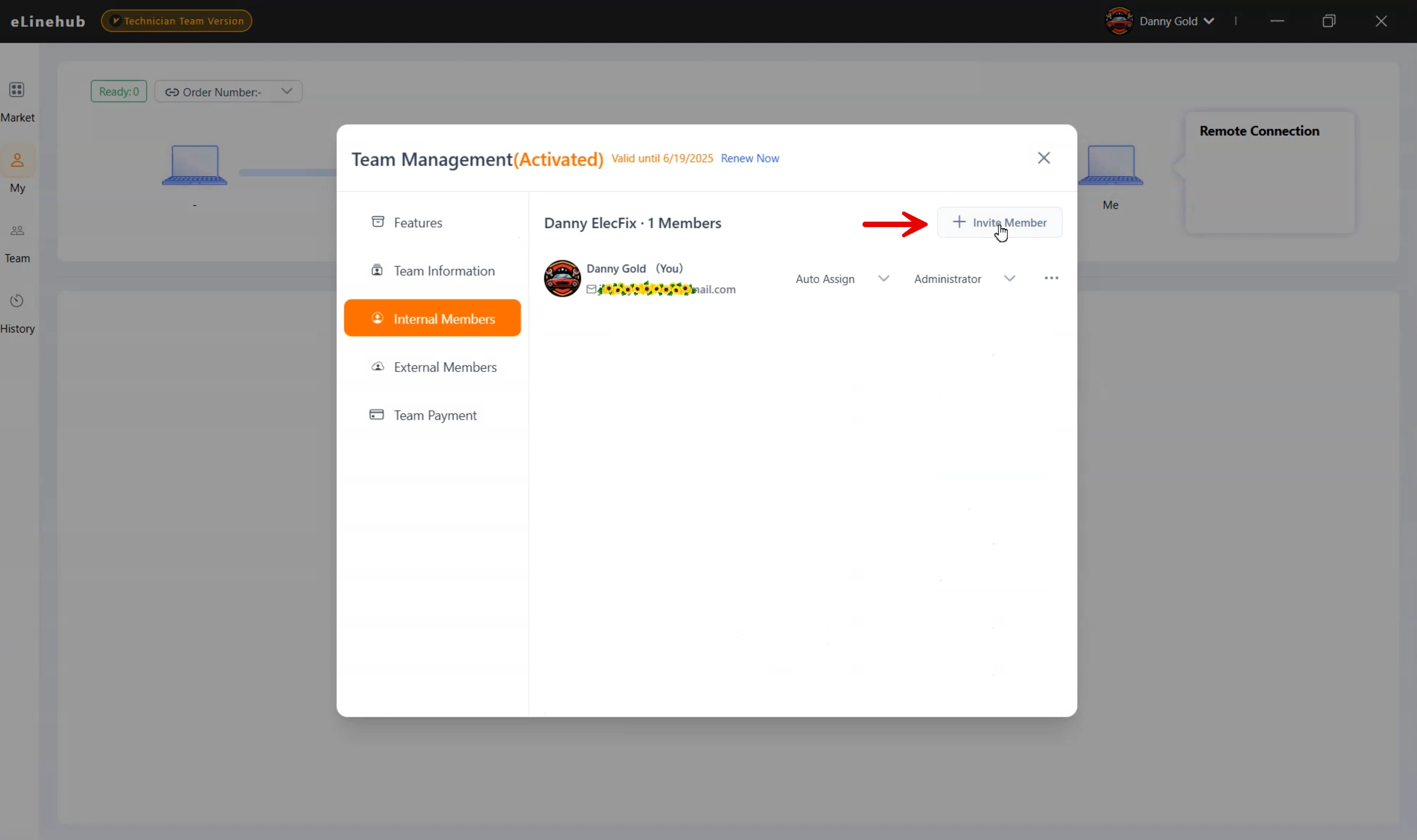
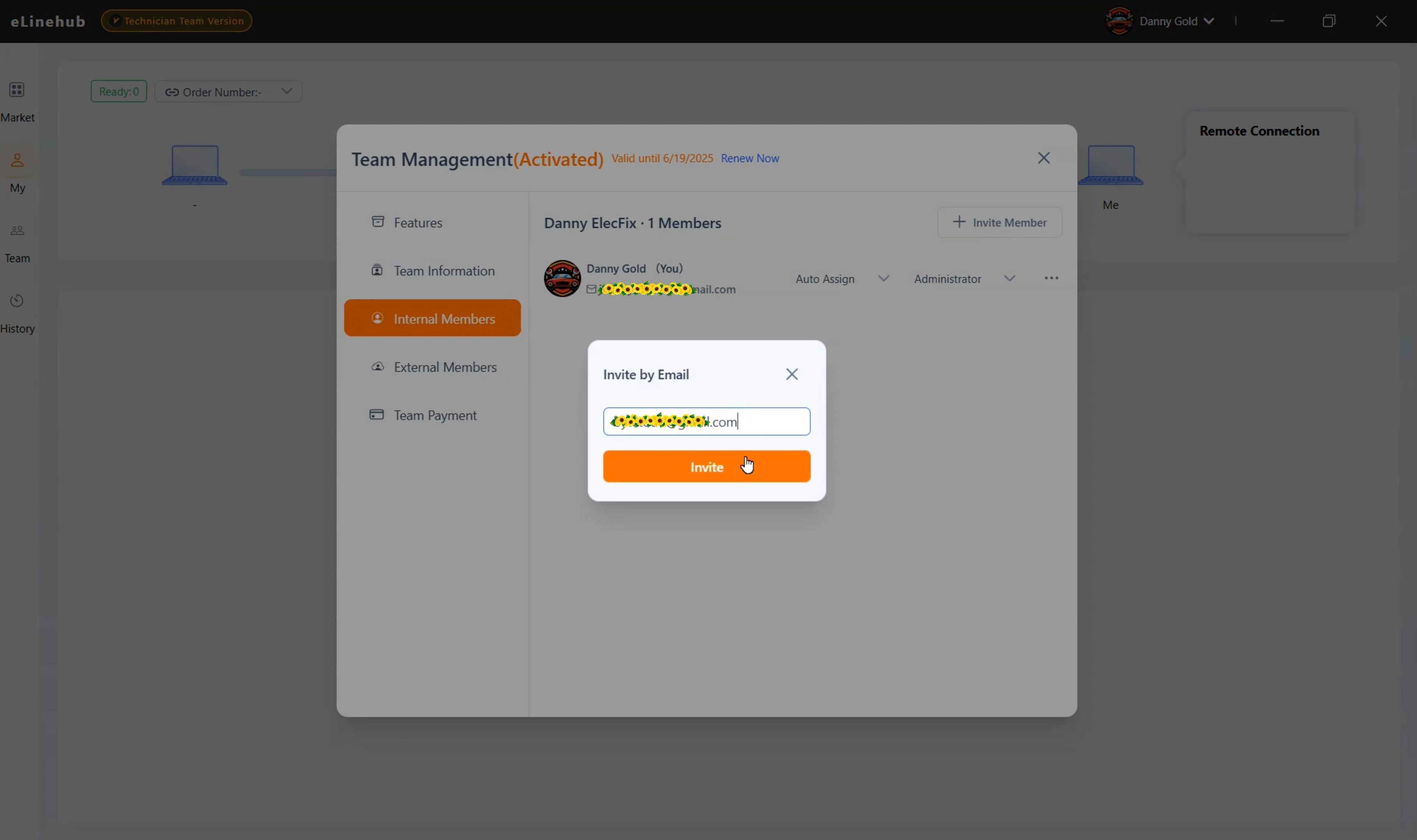
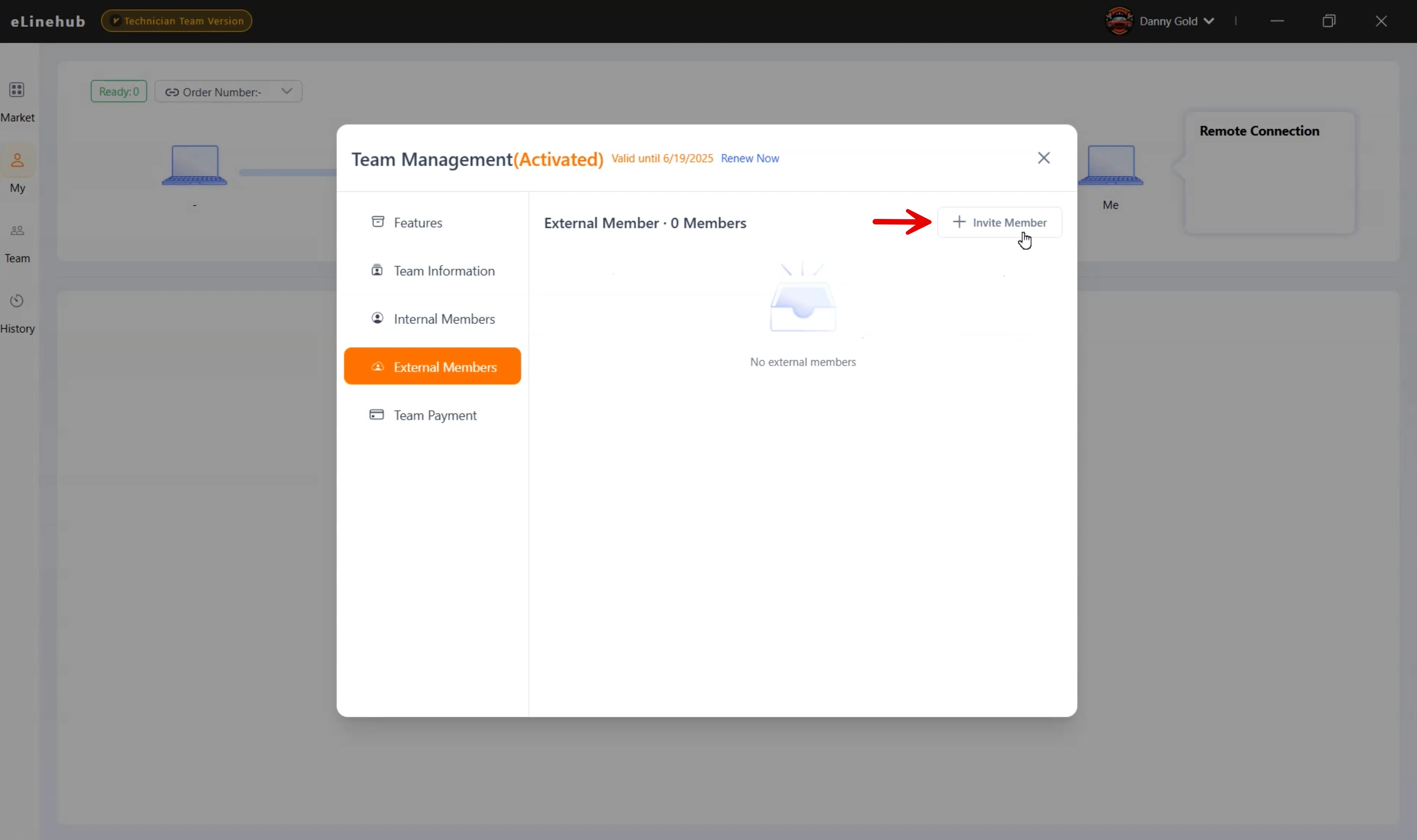
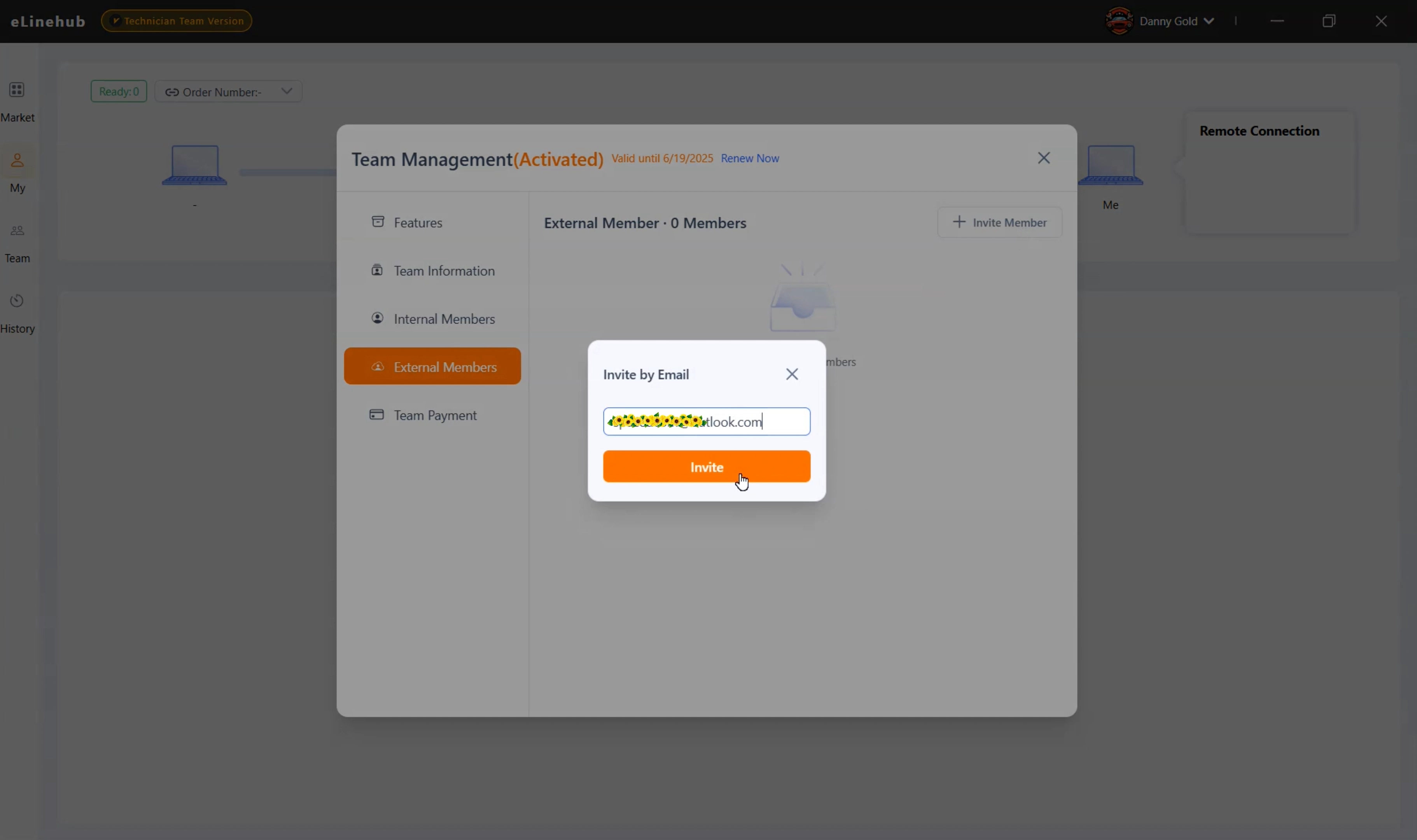
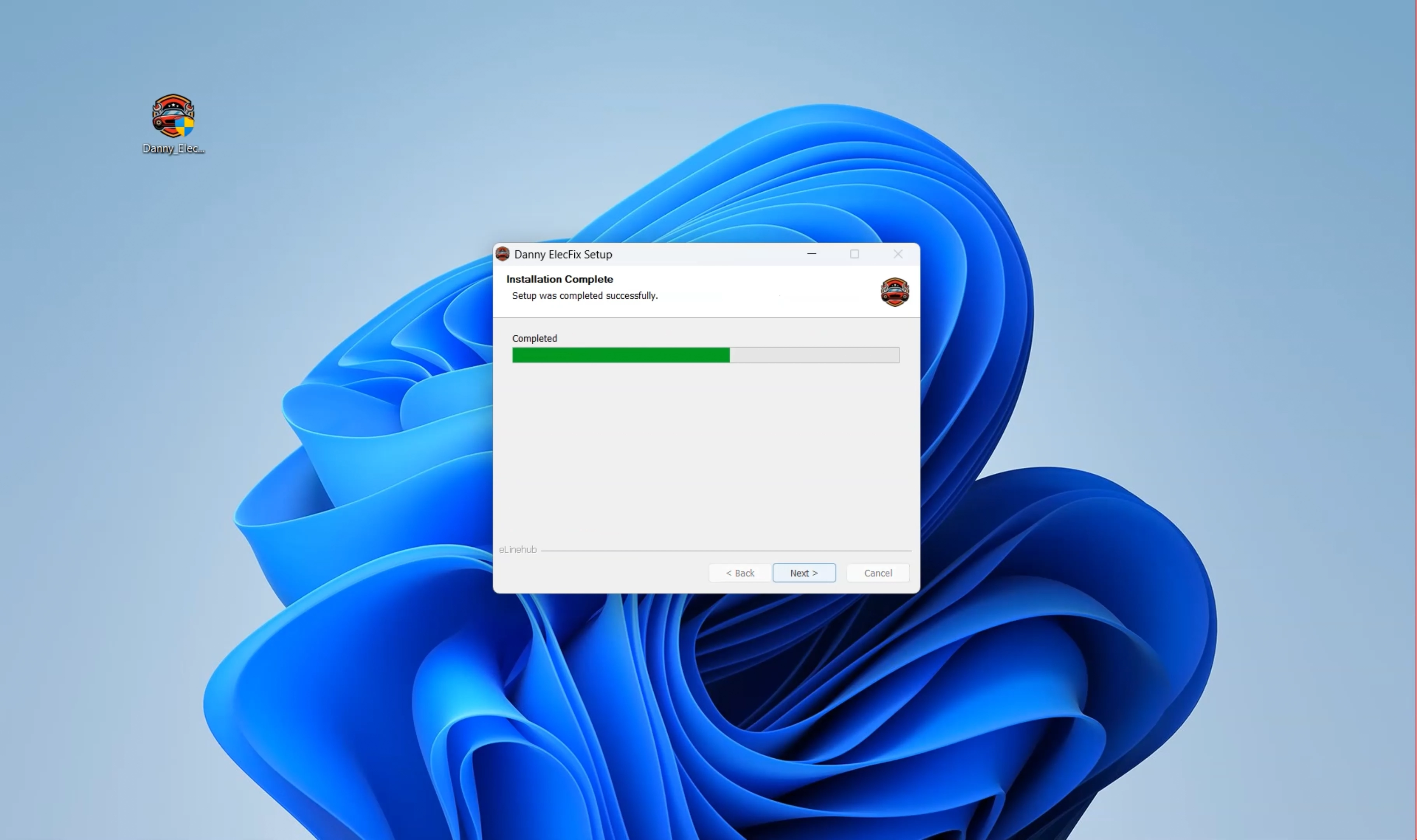
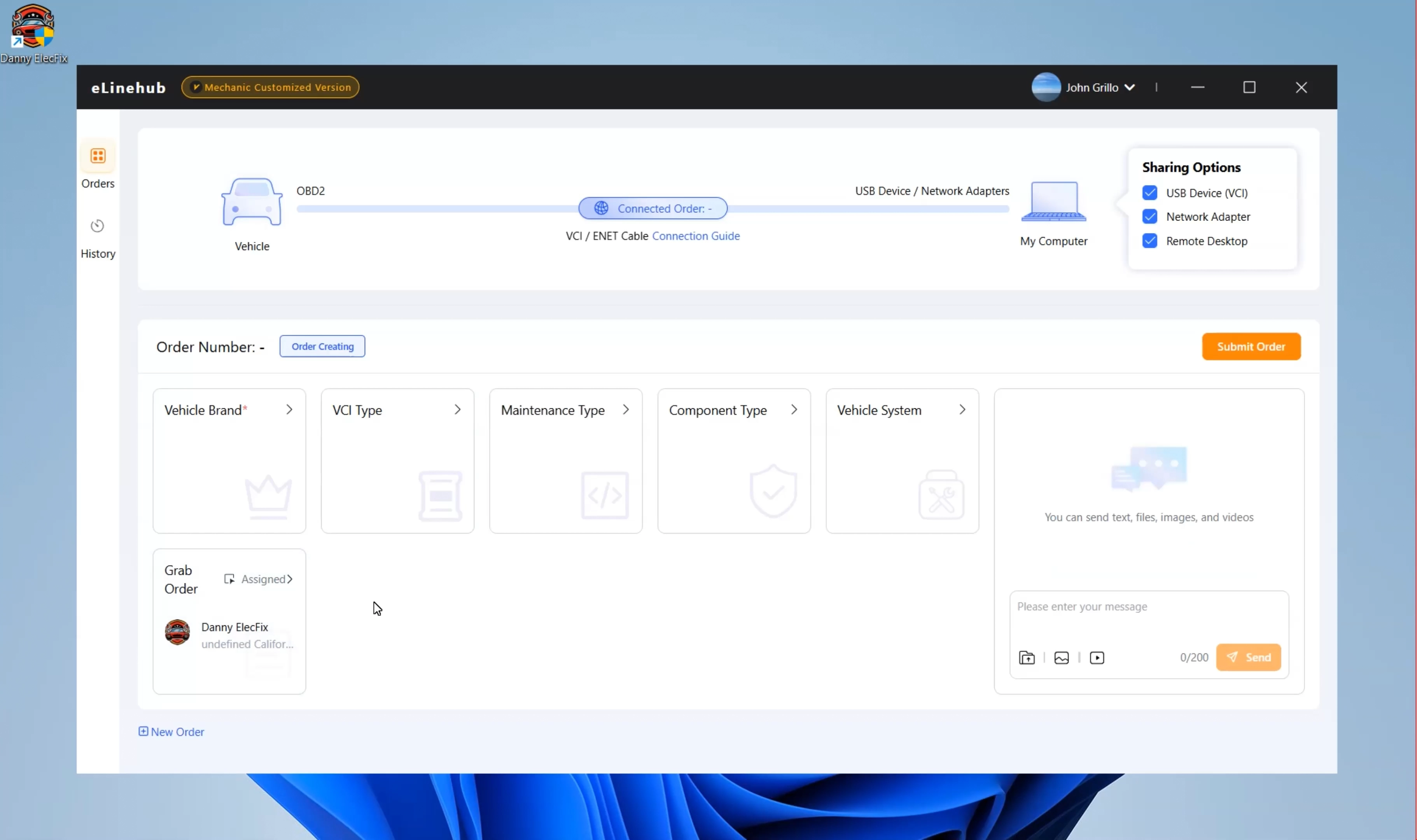

Comments